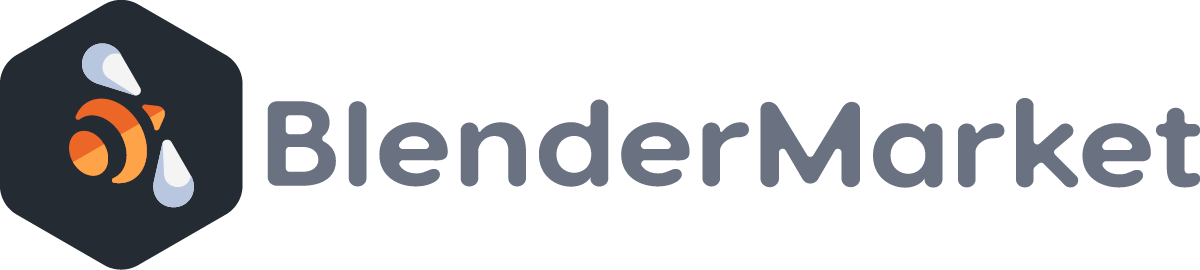
Shortcut and tool collection to enhance Blenders 3D Viewport experience.
Introduction
Simply Fast is a context based popup collection of
shortcuts as well as some operators mainly useful for mesh editing and
rigging, all accessible by pushing the F1 key on selected object(s).
Why?
While predominantly utilizing Blender for modeling hard surface
objects, some interactions within the user interface prove
time-consuming, detracting from the overall enjoyment of the experience.
Frequently accessed properties are often buried inside tabs or panels,
requiring a lot of effort to display the desired UI elements.
As an illustration, I prefer to quickly rename an object without
having to search the outliner and without loosing focus of the currently
visible material property window.
Simply Fast tries to remedy this by providing a limited number of tools and shortcuts.
Why limited? Finding the correct button among dozens of other buttons is not FAST and not comfortable but rather confusing.
This addon is built on personal habits and workflow experience
developed over the years and may not align with everyone’s preferences.
Features
Mesh Object Mode
Shortcuts:
• Shortcut for renaming objects
• Shortcuts for 'Shade Smooth' and 'Shade Flat'
Operators:
• Set modifier bevel segments
• Harden objects (Add bevel modifier and weigted normal modifiers)
Object Tools
• Apply Modifiers
• Remove modifiers
• Remove materials, keep slots
• Remove material slots
• Nuke materials (Unlink and delete all materials in blend file)
Mesh Edit Mode
Bevel:
• Show and hide bevel overlay
• Select beveled edges
• Set bevel edge weight in 0.25 steps from 0 to 1
Edge Tools:
• Show and hide seam, sharp and crease overlays
• Select seam, sharp and crease edges
• Set seam, sharp and crease to 0 or 1 on selected edges
• Clear all edge data (Clear bevel, seam, sharp and crease data from selected edges)
Vertex Colors
• Operators for picking and setting vertex colors
• Option to set and pick vertex colors to/from vertices or faces (Hard and smooth coloring)
• 10 greyscale preset buttons to quickly apply vertex colors to selection
Armature Mode
Object, Edit, and Pose Mode
• Toggle switch for object, edit and pose mode
• Toggle switch for Rest and Pose mode
• Bone display type selector
Object Mode
• Display bone names
• Display bone axes
• Show bones in front
• Display custom bone shapes
• Select action
• Set render range to current action length
Edit Mode
• Set bone name
• Set bone parent
• Set custom bone shape
• Set connected to parent
• Set bone to use deform
• Set bone to use local location
• Set inherit rotation and scale
• Set bone segments
Pose Mode
• Set bone name
• Display bone parent
• Set custom bone shape
• Display if connected to parent
• Set bone to use deform
• Set bone to use local location
• Set inherit location and scale
• Set bone segments
• Reset constraints on selected bones
Camera Mode
• Set camera name
• Set camera look direction. (front, back, left, right, top, bottom)
• Switch camera type
• FOV and focal length settings
Light Mode
• Set light name
• Set light type
• Set light energy and color
• Some light type specific settings

Ask Simply the Bear!
We support our customers in Discord and via Email.
This website uses cookies to ensure you get the best experience on our website.